READING CHALLENGES ON BEANSTACK
What is Beanstack?

Beanstack is an online service that is very easy to use on your phone, tablet or PC to log your reading and participate in fun challenges.
How do I get started?

1. It is so easy! Click on the ICL flame using your PC or go mobile and download the
Beanstack Tracker App for iPhone and Android users. You can track your reading on multiple devices throughout the reading challenge.
2. Once you arrive at the ICL Beanstack site or have downloaded the app, click on the button that fits your needs: Sign In or Register an individual, family, class or group.
3. Fill in the information. If you are a parent registering a child, be sure to enter your information under "Adult Information." You will be the Account Creator. If you would like to sign up for a reading challenge you will also have to be signed in as a Reader. Beanstack allows families to be linked together, so that all family members can be accessed with one login. If you prefer not to be linked, choose I am registering myself.
4. Once registered, you will be taken to your account page. This is where you will select what challenges you would like to participate in, log the books, days you read or minutes your read, track the badges to earn tickets to enter in the drawings.
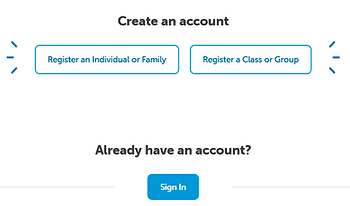




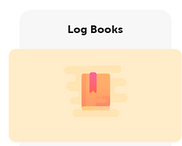



How do I log time, books or activities?
1. Click on the Log Reading and Activities button in the upper left corner or on the blue plus sign in the app. Choose what you would like to log.
2. Click on the drop down menu in the middle of the screen to select who you would like to log for.
3. Select a log type.
4. To log minutes, select the day on the calendar you would like to log, scroll down to enter the time spent reading, title, author and book reviews are (optional). When you are finished select "log." When you reach a reading goal, a badge will appear with the option to enter the tickets earned in the drawing.
5. To log books, select the day you finished the title and enter the title and author. Book reviews are optional. Select "log." When you reach a reading goal, a badge will appear with the option to enter the tickets earned in the drawing.
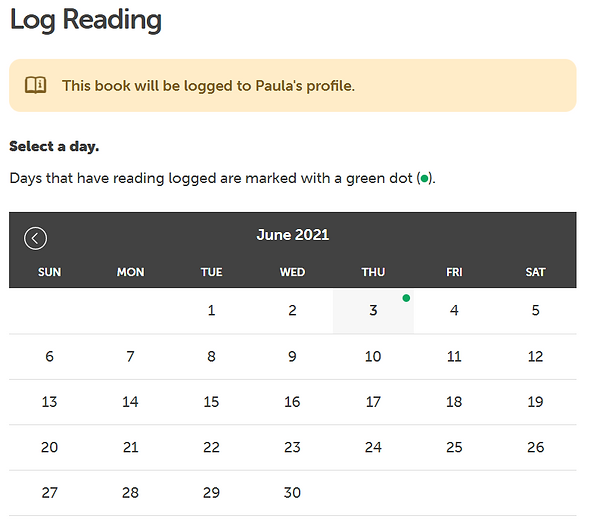


6. To log an activity, choose the activity badge and click on the circle to complete the activity. An activity badge will be displayed. Click on "Enter a Drawing" to enter your tickets earned in the grand prize drawing.







